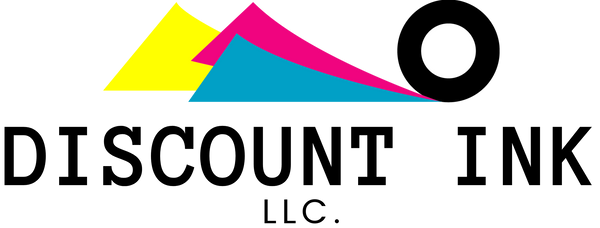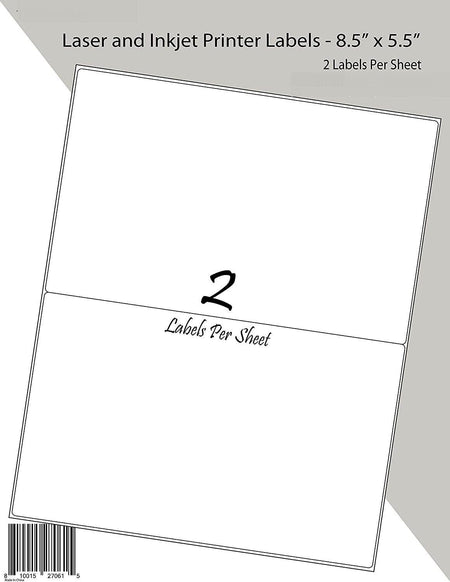10 pk New Gen HP 564XL Ink Cartridge for Photosmart 5510 5514 5515 5520 Printer
-
Regular Price
-
$ 18.99
-
Sale Price
-
$ 18.99
-
Regular Price
-
Sold Out
-
Unit Price
- per
- Regular Price
- $ 18.99
- Sale Price
- $ 18.99
- Regular Price
- Unit Price
- per
- This package contains: 10 Replacement ink cartridges to replace 564XL Ink Cartridges ( 2 Black, 2 Photo Black, 2 Cyan, 2 Magenta, 2 Yellow ).
- Ink Capacity: 24ml for Black, 15ml for Colors
Description:
Type: Inkjet Cartridge
Capacity: High Yield
Condition: Compatible Inkjet Cartridge
The printers are compatible:
HP Photosmart B010a HP Photosmart B010b HP Photosmart B109a HP Photosmart B109n
HP Photosmart B209a HP Photosmart B210a HP Photosmart B210bHP Photosmart B210c
HP Photosmart B210d HP Photosmart B210e HP Photosmart B8550
HP Photosmart C309a HP Photosmart C309g HP Photosmart C310a HP Photosmart C310b
HP Photosmart C310c HP Photosmart C410a HP Photosmart C410b HP Photosmart C410d
HP Photosmart C510a HP Photosmart C5324 HP Photosmart C5370 HP Photosmart C5373
HP Photosmart C5380 HP Photosmart C5383 HP Photosmart C5388 HP Photosmart C5390
HP Photosmart C5393 HP Photosmart C6324 HP Photosmart C6375 HP Photosmart C6380
HP Photosmart D5460 HP Photosmart D5463 HP Photosmart D5468 HP Photosmart D7560
HP Photosmart 7510 HP Photosmart All-in-one 5514 7510 C510a
Warranty on Products:
If you are not 100% satisfied with the performance of any cartridge product you buy from us. We offer 30 days returns on all of our ink cartridge products. The ink cartridges ordered with us are completely RISK FREE!
U.S. Orders:
Most of the orders will be shipped within 24 hours via USPS First-class, USPS Priority Mail. Free Shipping is offer for ALL ORDERS!
Canada Orders:
We offer USPS First-class International shipping methods for Canadian customers. USPS First-class generally takes around 15-20 business days to deliver, and the tracking service is not available for this service.
Customer service:
We offer excellent customer service for our products and you can always contact us by email directly via our eBay Store.
Troubleshooting Tip:
Cartridge is leaking:
Some of our cartridges may have been overfilled by the factory. We suggest you open the cartridges at a sink or over your garbage can to avoid possible leaks from damaging your valuable items.
The internal pressure in the vacuum is not balanced. The cartridge should work fine anyway. Let the cartridge sit (print head down) on a paper towel for a few minutes, then clean it up and install. (For a high temperature area) When the cartridge is opened, the ink may be bubbling/dripping out of the cartridge if it has been in a high temperature environment for a long time. This is because the heat creates pressure within the sealed cartridge and that pressure blows the ink out when the cartridge is opened. Please try chilling the cartridge in the refrigerator (not freezer) for a couple hours before use.
Cartridge has a different shape:
The shape of our compatible cartridges may look a little different from OEM cartridges, but they are designed for use in your printer, and will fit.
My cartridge won't fit:
Please make sure to remove the plastic protective case from the cartridge.
Low ink message showing at the printer:
All of our cartridges are fully filled with ink. However, there are a small number of our cartridges that may not have been reset fully during the re-manufacturing process. Either bypass the low ink message or disable the ink level system on your printer. Although your printer will not track the ink levels, our cartridges will print fine from start to finish. On certain Epson and Lexmark printers, if the printer is saying you cannot print due to low ink, please press and hold the "stop" or "cancel" button for 10 seconds. This will reset the counter and allow you to use the cartridges normally.
The print quality is not very good or the printout contains no ink
Make sure that you have removed the foil or plastic strip covering the vent hole and the nozzle. (Usually a bright color, but sometimes clear.)
Make sure that the vent hole at the top of the cartridge and the nozzle are unblocked by any tape or plastic strip.
To ensure that the vent hole is unobstructed, use a paper clip or another small, pointed object to probe the vent for blockages.
Run the head cleaning cycle 2-3 times.
Please make sure that the printer is set online (at the computer) and increase the darkness setting at the printer.
If the color is still off, please install a whole set of our cartridges at your printer. It is possible that the formula of our ink is different from that of your original compatible cartridge.
The cartridge is not being recognized by the printer
Make sure that you have removed the foil or plastic strip covering the vent hole.
Also make sure that the cartridge you purchased is the correct one for your printer.
Make sure that printer cable (from printer to PC) is not loose.
Remove the cartridge from the printer.
Gently wipe the cartridge's computer chip with a cloth or paper towel. You may clean the copper part and the contact points with rubbing alcohol.
Power OFF the printer for 15 minutes
Power ON the printer and re-install the cartridge(s).
Reset the printer to factory's default configuration.
If it is still not working, please re-install the CD, printer software and driver on your computer again.
Cartridges with yellow/orange tape
Make sure you remove the yellow/orange tape completely before installing the cartridge. Unsuccessful tape removal (picture on the left) might cause poor print quality, missing color, and no color printing. Your cartridge should look like the one in picture on the right after tape removal.
HP 932XL/933XL/950XL/951XL Cartridge Non-Recognition Message
On the printer control panel, touch (right arrow), and then touch (Setup).
Select (Preferences), and then select (Cartridge Chip Information).
Touch (OK) to turn off the usage information collection.
HP 950XL/951XL Cartridge Protection
On the printer:
HP OfficeJet Pro 8600
On the printer control panel, touch (right arrow), and then touch (Setup).
Select (Preferences), and then select (Cartridge Chip Information).
Touch (OK) to turn off usage information collection.
HP OfficeJet Pro 8100
On the printer control panel, press and hold the (Wireless) and (Resume) buttons.
The ink supply icons will blink four times.
Press and hold the (Wireless) and (Resume) buttons again to turn usage information collection back on.
The HP Officejet 8100 and 8600 has a “cartridge protection” feature. In the toolbox there is a tab named “HP Cartridge Protection”, where you can choose if you want to enable or disable this function. The default setting here is “enable” which results in the cartridges only working in this particular printer. If you install the cartridges treated with this “protection” feature in another printer, they will not work and a message pops up.
- SKU: 564XL
- In Stock: 11
- Weight: 0.81 lb
- Product Type: Computers/Tablets & Networking:Printers, Scanners & Supplies:Printer Ink, Toner & Paper:Ink Cartridges
- Brand: Unbranded/Generic